Extract Contacts...
The Extract Contacts function allows you to locate the contacts between two sets of classes in raster evidence layers and write them to a new raster data set. Your output data set will be a Grid Theme, based on a Grid, in which the cells defining the contacts contain 1 and all other cells contain ‘No Data’.
![]()
The Extract Contacts... dialog box.
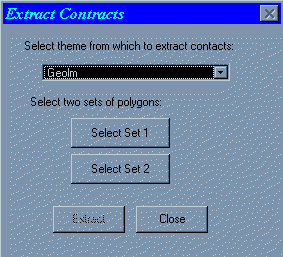
Input Theme – Select the theme of polygons
Select Set 1 – Click this button to display the Query Builder dialog. Build or type a query to define one set of polygons. Click ‘OK’ to accept.
Select Set 2 – Repeat the steps for ‘Select Set 1’ to define a second set of polygons.
Extract – This button becomes enabled once two selection sets have been made.
How to extract contacts
1. Make the View containing the Grid theme you want to use active.
2. Select Extract Contacts... from the ArcSDM menu.
3. Select the desired Grid theme.
4. Click ‘Select Set 1’.
5. In the Query Builder, build a query just as queries are build in the Select by Attribute tools.
More complex queries can be built into a single query. Examples of more complex queries include:
Code = 'Q' OR Code = 'TMV' This would select all Code values of Q or TMV. Note if an AND was used, there never is a Code with both Q and TMV as its value.
Code Like 'T%' This would select all Code values starting with T.
Code Like 'T%' AND Code Like '%C' This would select Code with values beginning with T and ending with C.
More information about the operators for such queries can easily be found by opening the ArcMap tool Select by Attribute and using the query (?) button to define the various operators.
6. Click ‘Select Set 2’ and build your second query.
8. Click extract contacts.
| Top of Section | Home |
![]()