Help on Help
This section should probably be unecessary but here are the main components of the help facilities in Arc-SDM.-
![]()
The instructions for installing the on-line help documentation are provided in the section for general installation instructions. There are a few options but essentially you need to:
Decide where you want to put the help files and copy or unzip them at this location. (You can also use them from CD-ROM.)
The first time you invoke the on-line help, tell Arc-SDM where the sdmhelp.htm file is and whether you prefer to use Netscape or Internet Explorer.
Help in the ArcView interface
ArcView provides help messages in the application status bar located in the lower left corner of its main menu frame. Information is provided about currently running processes or about controls (menu chocies, buttons and tools) in the user interface. Rest the mouse on a control to view the help message, for example the message shown in the following screen capture appears when the mouse passes over the 'Open Theme Table' button in the view interface.
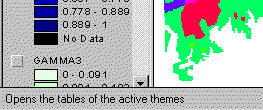
Help has been supplied for all of Arc-SDM's interface controls (menu choices, buttons and tools), as well as many dialog controls. If further information in the on-line documentation (see next item), the message contains a reminder that this help can be displayed by holding down the shift key while clicking or selecting the control.
On-line Help
A set of HTML files provide on-line documentation that is integrated with Arc-SDM. Access this help by holding down the Shift key while selecting a control in the Arc-SDM interface. There are several access points from the interface as follows:
the Spatial Data Modeller menu items: select the menu item while holding down the Shift key
button and tool controls: click while holding down the Shift key
selected dialog controls: click or make a selection in the dialog control while holding down the Shift key
ArcView Comments
Arc-SDM generates many different ArcView documents and themes, as well as source files for these. To assist in the management of these outputs, all of the Arc-SDM functions writes comments for each document or theme that it generates. These comments include:
These comments can be viewed and edited through the standard ArcView interface as follows:
For documents:
Open the document.
Select 'Properties...' from the 'document' menu, i.e. the 'Table' menu for a Table document.
For example: ArcView On-line Help Topic: documenting a view
For themes:
Make a theme active.
Select 'Properties...' from the 'Theme' menu.
ArcView On-line Help Topic: properties --> Setting a theme's properties
The Comment Viewer
Arc-SDM includes a comment viewer dialog that can be opened from the project window or a view window. It allows you to review any comments about documents listed in the projet window without first opening them.
To use the comment viewer:
If the project window is active, the document type, name and comments will be displayed for the first selected document in the current list of documents.
If a view is active, the theme type, name and comments will be displayed for the first active theme in the active view.
You can resize the view dialog to display text without wrapping.
Arc-SDM Documentation in PDF format
The Arc-SDM HTML documentation is also provided in PDF format both to facilitate easier printing and the convenience of having all the documentation in one file.
An Acrobat reader is required to read PDF files. You can download the Acrobat reader for free from
Click to open sdmhelp.pdf.
| Next | Section Contents | Home |
![]()