![]()
Select this option to calculate weights for a single evidential theme. A set of statistics, including the area, number of training points, W+, W-, Contrast and their standard deviations, as well as the studentized Contrast are calculated for each class in the specified class field and written to a *.dbf file and added as a Table document to the project. For ordered data, these statistics can also be calculated for cumulatively from lowest to highest class (ascending) and highest to lowest class (descending).
The resulting tables can be reviewed and used to determine appropriate generalizations or grouping of classes for input to calculations of the posterior probability map.
Charts can also be created based on these tables as additional aid to interpretation.
![]()
Evidential Theme Weights dialog and its components
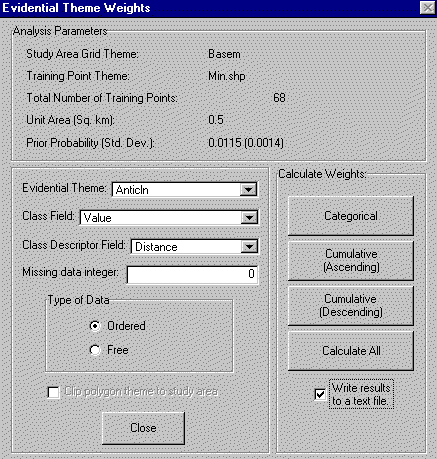
Parameter Display
The following items, displayed at the top of the dialog, are either set by selecting the Set Analysis Parameters... menu item, or calculated from these parameters.
Only the number of points that
fall in the study area is reported as the Total Number of
Training Points. This number may be less than the total number
reported in the Analysis Parameters dialog because the total
number of points in the training point theme is reported there.
(To see how many training points fall within the study area while
setting parameters, click the Inspect Training Points button ![]() .)
.)
To change one or more of these parameters, close the Evidential Theme Weights dialog box and choose Analysis Parameters…from the SDM menu.
| Parameter | Description |
| Evidential Theme | Select the Evidential Theme you want to calculate weights for, from the combo box. All of the integer grid and polygon feature themes, other than the study area grid, are available for selection. |
| Class Field | Select the field from the Evidential Theme attribute table that contains the classes for which you want to calculate a weights table. You are able to use string and real number type fields, in addition to integer fields. String fields are recommended only for free or categorical data. If you would like to include or preserve descriptive strings contained in the attribute table (or a table joined to it), you can select a Class Description Field below. |
| Class Description Field | Select a field from the Evidential Theme attribute table that contains the text descriptions of the classes you would like to use. Select <None> if you don't have or don't want to use a description field. If you select a class description field, and there are missing data in the evidential theme represented by No Data, the string "Missing Data". |
| Missing Data Integer | Specify an integer used to define areas of missing data. This value is persistent with the project file. The default value is one specified in 'Set Analysis Parameters'. Refer to Missing Data Integer for more information. |
| Type of Data | Specify
whether the data should be treated as Free or Ordered.
This choice affects whether cumulative weights can be
calculated for the data. This characteristic is also
written to a Table named 'Data Type of Weights Themes' so
that Arc-SDM functions 'remember' later and the data type
does not have to be re-specified. Once the evidential theme and its data type is written to the 'Data Type of Weights Themes' table, you can change its type by editing the table. Open the table document, from the Table menu, choose 'Start Editing'. Edit the data type, or delete the record. To finish editing and commit your changes, choose 'Stop Editing' from the Table menu. |
| Clip polygon theme to study area | For polygon feature evidential themes only. If the extent of the evidential theme is larger than the study area, check this box to automatically clip it during processing. Note: This process is very slow. It is recommended that clipping evidential themes be performed as a pre-processing step. |
| Calculate Weights Tables | |
| Categorical | calculates the weights for each class and writes these value to a table based on a dBase file. The default table name is <evidential theme name>-CT (dBase file name is the same as the table name with a .dbf extension). |
| Cumulative (Ascending) | calculates the cumulative weights from the first class to the last and writes these values to a table based on a dBase file. The default table name is <evidential theme name>-CA (dBase file name is <evidential theme name>-CA.dbf). |
| Cumulative (Descending) | calculates the cumulative weights from the last class to the first class and writes these values to a table based on a dBase file. The default table name is <evidential theme name>-CD (dBase file name is <evidential theme name>-CD.dbf). |
| Calculate All | Calculates and writes all of the above three tables. |
| Next | Section Contents | Home |
![]()
The Output Weights Table
To view the Weights Table, switch to the project window, click the Tables icon, select the name of the table you specified and then click the Open button.
| The Weights Table(s) contain the following fields: | ||
| Alias | Name | Description |
| Class | Class | the numbers or text identifying the classes or values in the attribute field you specified. |
| <source field alias> | <source field name> | this field will have the same name as the source field in the evidential theme's attribute table |
| Area (sq. km) | Area_sq_km | the area of each class given in km2. |
| Area (Units) | Area_unit | the area of each class given in unit cells. |
| #Points | No_points | the number of training points that fell in the area of the class. |
| W+ | Wplus | the value of W+ |
| s(W-) | S_wplus | the standard deviation of W+ |
| W- | Wminus | the value of W- (the weight for all other classes combined) |
| s(W-) | S_wminus | the standard deviation of W- |
| Contrast | Contrast | the difference between W+ and W- |
| s(C) | S_contrast | the standard deviation of the Contrast |
| stud(C) | Stud_cnt | the studentized Contrast: the contrast divided by its standard deviation |
Equations used to calculate Weights
dBase field names vs ArcView table field names
The field names in ArcView table documents can be long and can incorporate special characters while field names in the underlying or source file format, dBase, cannot contain special characters and are limited to 10 characters. The ArcView names, as listed above, are only maintained with the ArcView table document. (A Table document can also use INFO and tab or comma delimited text files as its source.)
If the source dBase file is opened in another software, such as Excel, or added to another ArcView project as a new table document, the table names won't be available. To be able to take advantage of ArcView's naming capabilities, yet maintain legibility at the dBase level, both a name and an alias for that name have been set for each field.
| Next | Section Contents | Home |
![]()