![]()
The Create Charts... function is designed to let you chart results of your weights calculations quickly. You can also use it to chart values in any table in your project. To create a chart choose Create Charts… from the ArcSDM Menu. This displays the Charting Parameters dialog box.
Charting Parameters
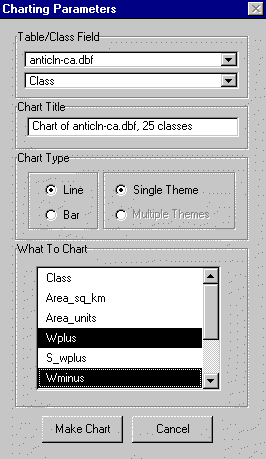
Set the following parameters:
| Table | Select the
table on which you want to base the chart. All of the
tables currently available in your project are listed. NOTE: If the table you select does not have a unique name, the incorrect table may be selected for charting. |
| Class | Select the field containing the classes for which you want to chart variables. All of the string and numeric fields are available for selection. |
| Title | Type in a
title for the chart. A default title will be generated if
you leave this line blank. To change the title once the chart has been created, refer to ArcMap on-line Help Topic: Changing the title in a chart |
| Chart Type |
|
| What to Chart | The names of all the table's numeric fields are displayed in a list. Select the fields that contain the values you want to chart. To select more than one field, hold down the Shift-key while you click on each of the fields you want to use. |
Click the ‘Make Chart’ button to create the chart. The chart will be automatically displayed when complete.
The Chart
Charts are a document type in ArcMap. Unlike themes and table, which depend on external data sources, the chart document is internal to ArcMap and is saved entirely in your project file.
ArcMap on-line Help Topic: Working with graphics
Chart management
Charts are saved in the Graph Manager, which is found in the Tools/Graphs drop-down menu. Charts can be viewed, deleted, or added to layouts from the Graph Manager menu. Graphs can be printed and have their properties changed by right clicking on the title bar at the top of the graph window.
| Next | Section Contents | Home |
![]()