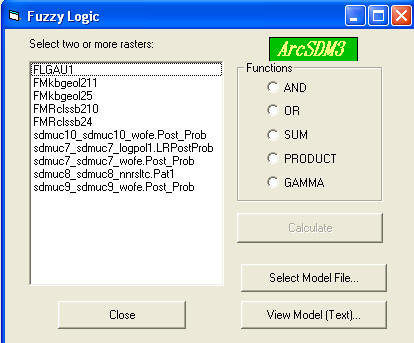
Fuzzy Logic
ArcSDM3 uses a fuzzy logic "calculator" to combine evidential themes using the fuzzy operators described in the reprint discussing the fuzzy logic method (fl1.pdf). Each of the "calculations" or operations is recorded in a dBase file that can be viewed to provide a record of the operations performed. New rasters created by this method are temporary rasters, which can be made permanent by right clicking on them and selecting Make Permanent. This is also a way to rename the rasters.
To combine two or more themes using a fuzzy operator:
Select 'Fuzzy Logic...' from the ArcSDM menu.
You are first prompted to select
an existing fuzzy logic model file (Flmdl#.dbf). This file provides a record of
all the processes in a fuzzy logic model.
To... |
|
| ...append a record of the operations to be done in this session to an existing file (created during a previous session): | select the file and click 'OK'. |
| ...create a new file: |
|
Then the "fuzzy logic calculator" dialog is displayed:
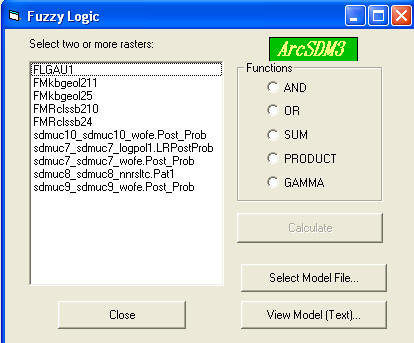
The listbox contains all of the real-valued rasters from the active Data Frame for which the values grid cells falls in the range [0,1].
Select a
raster by clicking it in the listbox display.
Select one or more additional rasters by
holding down the shift-key and clicking them.
When two or more rasters are selected, the
'Calculate' button becomes active.
The default filename for the output grid from a fuzzy ... |
... operation is ... |
| AND | AND<#> |
| OR | OR<#> |
| SUM | SUM<#> |
| PRODUCT | PRD<#> |
| GAMMA | GAU<#> |
The new raster will be added to the active view and to the top of the raster list in the dialog box for input to a subsequent operation.
To view the contents of the fuzzy logic model
This displays the contents of the file as in the following example:
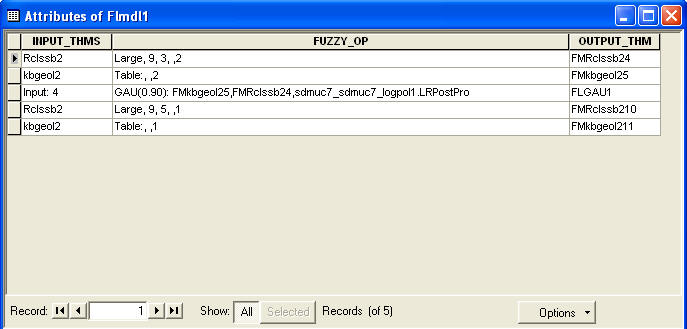
To Select another model file
At any point you can click the button labeled 'Select Model File...' to select another file. Subsequent operations will be appended to the newly selected file until the dialog is closed or another file is selected.
| Next | Section Contents | Home |
![]()