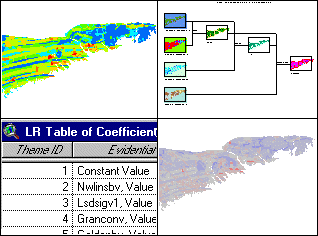 |
Arc-SDM:
Spatial Data Modeller for |
Home | Download Arc-SDM | Installation instructions | Documentation | Project Info
Installation of Arc-SDM
![]()
Unzipping files
Files provided on the web site have been compressed into zip files. A directory structure has been written to the zip file for the documentation files and the sample data sets that needs to be reconstructed by your unzip utility. If you are using WinZip, ensure that you have selected the option to 'Use folder names'. It's can also be useful to NOT have the 'Overwite existing files' selected because a prompt asking you if you want to overwrite an existing file will usually signal a problem with the reconstruction of the directory structure.
Installation of program files
Apart from unzipping the files, installation is the same from CD-ROM or the Arc-SDM web site.
Copy all of the following files
into the ArcView extension directory. For the default
installation of ArcView, the path is c:\Esri\Av_gis30\ArcView\Ext32.
| Filename | Description |
| sdm.avx | Arc-SDM ArcView Extension |
| sdmlr.exe | Executable file that runs logistic regression functions. |
| DataXplore.exe | Executable file that runs neural network module. |
| mfc42.dll | Application extension required by DataXplore.exe. |
| msvcrt.dll | Application extension required by DataXplore.exe. |
To load the extension
- If you haven't already, start ArcView.
- Make the project window or, in versions 3.1 or 3.2, a view window active.
- Select 'Extensions...' from the 'File' menu.
- In the dialog box, check the box beside 'Spatial Data Modeller (14-Mar-00).
- Click 'OK'.
When the SDM extension loads:
The following items are loaded to the project file: |
... is /are added to... |
|
| ArcView's
Spatial Analyst extension (if it is not already loaded). The SDM extension uses classes and functionality provided by the Spatial Analyst extension and cannot be loaded if SA is not installed. |
(When installed, Spatial Analyst is fully documented in the ArcView on-line help.) | |
| User Interface | a menu labelled 'Spatial Data Modeller' | the menu bar to the right of Spatial Analyst's Surface menu in the View document GUI |
| a tool menu | the farthest position to the right in the View document tool bar | |
| a menu item labelled 'Export With Names...' | to the 'File' menu of the Table document GUI | |
| a Bar/Line style toggle button | button bar of the Chart document GUI | |
| a button that invokes the document comment reporter | the Project GUI button bar | |
| "Behind the scenes" | scripts used by Arc-SDM | the ArcView system scripts |
| custom dialog used by Arc-SDM | the ArcView system dialogs |
| Next | Top |
![]()
Installation of On-line Documentation
Options:
Using documentation on CD:
- The first time you invoke the on-line help from ArcView you will be prompted to specify the location of sdmhelp.htm.
- Put the CD in the CD-ROM drive (if it is not already).
- Navigate to <CD-ROM drive letter>:\documentation\sdmhelp.htm, select and click OK.
Using documentation on your hard drive:
- Either
copy the contents of the Documentation directory on the CD to a directory of your choice on your hard drive
or
download one of the zip files that contains the documentation files from the SDM web site.
Unzip these files in a directory on your hard drive. - The first time you invoke the on-line help from ArcView you will be prompted to specify the location of sdmhelp.htm.
- Navigate to the file, select and click OK.
How to change the location of the on-line documentation.
- With your ArcView project file open, open the table named 'Data Types of Weights Themes'.
- Start editing the table by selecting 'Start editing' from the Table menu.
- Select the cell edit tool.
- Click in the cell that contains the path to sdmhelp.htm and change to the new path.
- Press the Tab key or click in another cell.
- Stop editing the table by selecting 'Stop editing...' from the Table menu. Specify that edits be saved when prompted.
If there is no table named 'Data Types of Weights Themes' in the project, or the path to sdmhelp.htm is not found in the table:
Select Help from the Spatial Data
Modeller menu to be prompted for the location of sdmhelp.htm.
| Top |
![]()
Home | Download Arc-SDM | Installation instructions | Documentation | Project Info