The Create Charts... function is designed to let you chart results of your weights calculations quickly. You can also use it to chart values in any table in your project. To create a chart choose Create Charts… from the Weights of Evidence Menu. This displays the Charting Parameters dialog box.
Charting Parameters
Table – Select the table on which you want to base the chart. All of the tables currently available in your project are listed. Note that, if the table you select does not have a unique name, the incorrect table may be selected for charting.
Class – Select the field containing the classes for which you want to chart variables. All of the string and numeric fields are available for selection.
Title – Type in a title for the chart. A default title will be generated if you leave this line blank. Once your chart is generated, and displayed you can edit its title by selecting the 'Chart Element Properties' from the tool menu in the chart document interface and clicking on your chart title. In the dialog that is displayed, edit the title and click OK to change it.
ArcView on-line Help Topic: Changing the title in a chart
Chart Type
What to Chart – The names of all the table's numeric fields are displayed in a list. Select the fields that contain the values you want to chart. To select more than one field, hold down the Shift key while you click on each of the fields you want to use. If all of the table's fields are not visible, you can use the scroll bar at the right of the list to scroll down to view and select more fields.
Click the ‘Make Chart’ button to create the chart. The chart will be automatically displayed when complete.
The Chart
Charts are a document type in ArcView. Unlike themes and table, which depend on external data sources, the chart document is internal to ArcView and is saved entirely in your project file.
ArcView on-line Help Topic: What is a chart?
The chart toggle button (Line/Bar Toggle)
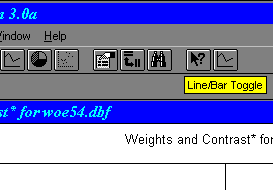
Arc-WofE adds a chart 'toggle' button to ArcView's Chart document GUI. The button is located at the far right of the button menu and allows you to toggle the displayed chart between line and bar type. Click the button to change the chart style. Depending on you chart, one style may be easier to interpret than the other.
| Section Contents | Home |