![]()
Select this option to calculate weights for a single evidential theme. A set of statistics, including the area, number of training points, W+, W-, Contrast and their standard deviations, as well as the studentized Contrast are calculated for each class in the specified class field and written to a *.dbf file and added as a Table document to the project. For ordered data, these statistics can also be calculated for cumulatively from lowest to highest class (ascending) and highest to lowest class (descending).
The resulting tables can be reviewed and used to determine appropriate generalizations or grouping of classes for input to calculations of the posterior probability map.
Charts can also be created based on these tables as additional aid to interpretation.
See the references for detailed examples of all these terms and their application. The Nova Scotia paper (wofe3.pdf) is a particularly good first paper.
After making a multiclass generalization using Generalize Evidential Themes, it is sometime useful to confirm that the generalized classes have the desired weights and contrast, and the Studentized Contrast meets your confidence requirements. An example of this might be for proximity evidence where more classes is desired than the binary generalization found with maximum contract in a Cumulative Ascending Weights Analysis. If say three classes were defined, it would be desirable that the contrast associated with each class reflect the physical process. Thus of the three proximity classes, the nearest class should have the highest contrast, the intermediate proximity class might have a lower, but still positive contrast, and the farthest class might have a negative contrast. This would reflect that being near is better. To test these three classes, a Categorical Weights Analysis will provide the weights and contrasts for the individual generalized classes. The Calculate Theme Weights will not allow calculation on the joined generalization attributes. So to obtains the weights, it is necessary to use the Create Raster tool in ArcSDM Post Processing to create a raster with the Value2 attribute from the joined Gen table. This raster from Create Raster will be a floating valued raster with values of -99, 1, 2, etc. Using the INT() function in the Spatial Analyst Raster Calculator, the floating valued raster will be converted to an integer valued raster that can now be used for Categorical Weights in the Calculate Themes Weights tool. Do not forget to rename the integer raster to have an appropriate name.
![]()
Calculate Theme Weights dialog and its components
Whenever there is a new integer raster added to the table of contents, the window below will appear. This Weights of Evidence window is getting information to configure the Calculate Theme Weights window that follows. It is necessary to know if this new integer raster is an Ordered, click the Ordered button, or Free, click the Free button. Then the Calculate Theme Weights window will appear.
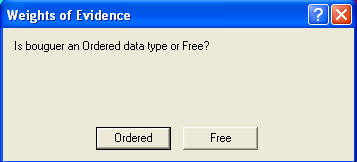
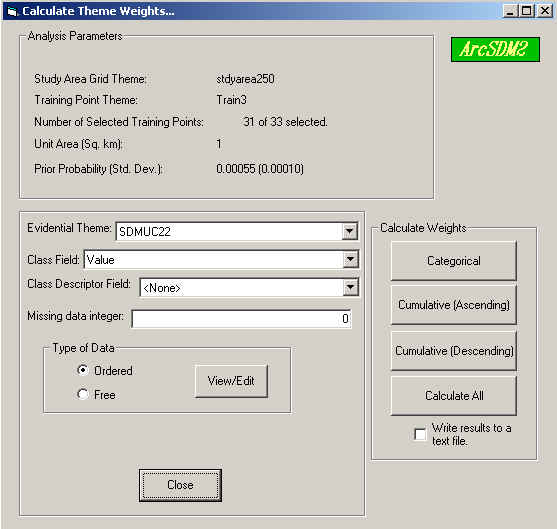
Parameter Display
The following items, displayed at the top of the dialog, are either set by selecting the Set Analysis Parameters... menu item, or calculated from these parameters.
Only the number of points that fall in the study area is reported as the Total Number of Training Points. This number may be less than the total number reported in the Analysis Parameters dialog because the total number of points in the training point theme is reported there. (To see how many training points fall within the study area while setting parameters, click the Deposits Training Sites Properties button in the Set Analysis Properties menu.)
To change one or more of these parameters, close the Calculate Theme Weights dialog box and choose Set Analysis Parameters…from the ArcSDM menu.
This Calculate Weights is useful to test the statistical significance of generalized evidence; so the Class Field can also select an attribute in a joined table, such as a GEN table.
| Parameter | Description |
| Evidential Theme | Select the Evidential Theme you want to calculate weights for, from the combo box. All of the integer grid themes, other than the study area grid, are available for selection. |
| Class Field | Select the field from the Evidential Theme attribute table that contains the classes for which you want to calculate a weights table. You are able to use string and real number type fields, in addition to integer fields. String fields are recommended only for free or categorical data. If you would like to include or preserve descriptive strings contained in the attribute table (or a table joined to it), you can select a Class Description Field below. |
| Class Description Field | Select a field from the Evidential Theme attribute table that contains the text descriptions of the classes you would like to use. Select <None> if you don't have or don't want to use a description field. If you select a class description field, and there are missing data in the evidential theme represented by No Data, the string "Missing Data". |
| Missing Data Integer | Specify an integer used to define areas of missing data. This value is persistent with the project file. The default value is one specified in 'Set Analysis Parameters'. Refer to Missing Data Integer for more information. |
| Type of Data | Specify
whether the data should be treated as Free or Ordered.
This choice affects whether cumulative weights can be
calculated for the data. This characteristic is also
written to a Table named 'Data Type of Weights Themes' so
that ArcSDM functions 'remember' later and the data type
does not have to be re-specified. Once the evidential theme and its data type is written to the 'Data Type of Weights Themes' table, you can change its type by editing the table. Open the table document, from the Table menu, choose 'Start Editing'. Edit the data type, or delete the record. To finish editing and commit your changes, choose 'Stop Editing' from the Table menu. |
| Calculate Weights Tables | |
| Categorical | calculates the weights for each class and writes these value to a table based on a dBase file. The default table name is <evidential theme name>-CT (dBase file name is the same as the table name with a .dbf extension). |
| Cumulative (Ascending) | calculates the cumulative weights from the first class to the last and writes these values to a table based on a dBase file. The default table name is <evidential theme name>-CA (dBase file name is <evidential theme name>-CA.dbf). |
| Cumulative (Descending) | calculates the cumulative weights from the last class to the first class and writes these values to a table based on a dBase file. The default table name is <evidential theme name>-CD (dBase file name is <evidential theme name>-CD.dbf). |
| Calculate All | Calculates and writes all of the above three tables. |
| Next | Section Contents | Home |
![]()
The Output Weights Table
To view the Weights Table, switch to the Source window, right click the name of the table you specified and then select Open the Attribute Table.
| The Weights Table(s) contain the following fields: | ||
| Name | Name | Description |
| Alias | Name | the numbers or text identifying the classes or values in the attribute field you specified. |
| <source field name> | <source field name> | this field will have the same name as the source field in the evidential theme's attribute table |
| Area (sq. km) | Area sq km | the area of each class given in km2. |
| Area (Units) | Area unit | the area of each class given in unit cells. |
| #Points | #Points | the number of training points that fell in the area of the class. |
| Weight + | W+ | the value of W+ |
| s Weight + | S(W+) | the standard deviation of W+ |
| Weight minus | W- | the value of W- (the weight for all other classes combined) |
| s Weight - | S(W-) | the standard deviation of W- |
| Contrast | C | the difference between W+ and W- |
| s Contrast | S(C) | the standard deviation of the Contrast |
| stud Cnt | Stud(C) | the studentized Contrast: the contrast divided by its standard deviation |
Equations used to calculate weights and other statistics are discussed in the references.
dBase field names vs ArcMap table field names
The field names in ArcMap table documents can be long and can incorporate special characters while field names in the underlying or source file format, dBase, cannot contain special characters and are limited to 10 characters. The ArcMap names, as listed above, are only maintained with the ArcMap table document. (A Table document can also use INFO and tab or comma delimited text files as its source.)
If the source dBase file is opened in another software, such as Excel, or added to another ArcMap project as a new table document, the table names will not be available. To be able to take advantage of ArcMap's naming capabilities, yet maintain legibility at the dBase level, both a name and an alias for that name have been set for each field.
| Next | Section Contents | Home |
![]()